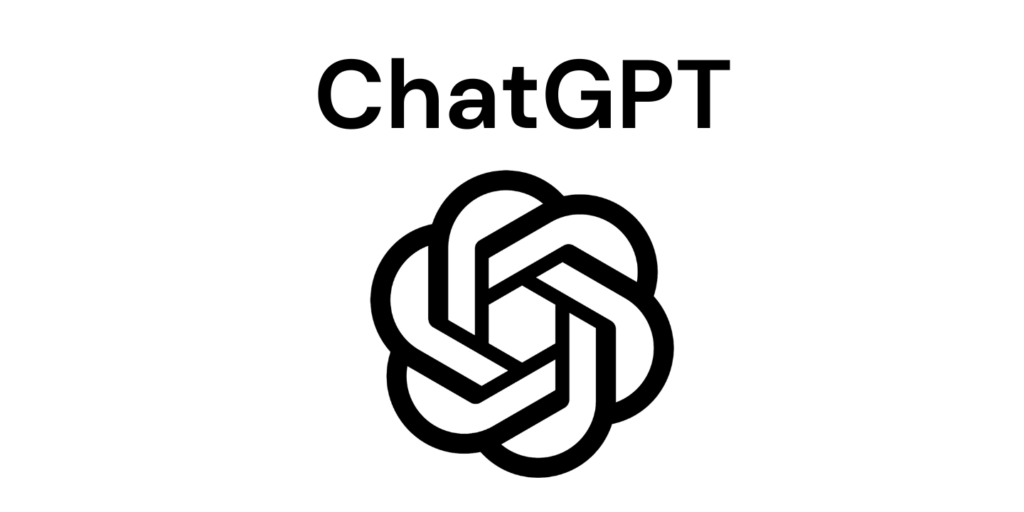TikTok, known for its short videos, was first launched in China in September 2016 by the Chinese company ByteDance. It expanded to international markets a year later. The platform has popularized the trend of short video content, especially among the youth. Today, 1.58 billion users worldwide are enthusiastic about watching its 15-second videos on this platform.
Whether you want to have fun, gain more views as an influencer or would like to promote your business through content creation, TikTok is the platform for you. This blog will show you how to use TikTok, create popular and excellent videos, and give you some creative ideas.
Table of Contents
How to use TikTok?

Create an account/Sign up
TikTok is available on Android and iOS app stores. After downloading and installing, you can browse videos immediately. To use additional features, sign up with your phone number, email address, or a Facebook, Instagram, or Twitter account. It will generate a username for you, which you can change using the Edit Profile option on the home page.
Enjoy the Videos
Grab some earphones and start watching TikTok videos! The video viewing page has two sections: ‘Following’ and ‘For You’. The ‘For You’ feed suggests videos based on an algorithm, while the Following feed shows uploads from people you follow
Interact
To your right, you’ll find five icons for various interactions:
- Profile Symbol: Visit the video producer’s main page, follow them, or watch more videos.
- Heart Icon: Like the video.
- Chat Bubble: Leave a comment.
- Share Icon: Share the video.
- Music Notes: Learn more about the music used in the video
If you don’t like a particular video, long press it to reveal a Not Interested button.
Explore Other Features
At the bottom of the app, there are five icons:
- Home: View new recommended videos.
- Search: Find specific videos and users.
- Plus Sign: Create or upload videos.
- Message Icon: Access notifications.
- Profile Icon: Edit your profile, change your nickname, and view your videos.
TikTok prioritizes privacy. Use the three horizontal dots to make your account private, limit who can download your videos, or send comments.
Start Making Videos
Follow these steps to get started:
- Duets: Create videos with other users.
- Templates: Use templates for your videos.
TikTok Tips and Tricks
Ready to join the TikTok trend? Once you master these skills, you’ll be able to produce the content of your dreams.
Creating a Slideshow
If a single picture isn’t enough, create a slideshow:
- Click the + icon on the main screen.
- Select Upload in the lower right corner.
- Add as many photos or videos as you want.
- Add sound clips, text, stickers, or effects.
- Click Next to go to the next screen.
Using Voice Effects
Transform your voice with voice effects:
- Click the add icon on the main feed.
- Use the record button to make your video.
- Click the checkmark to go to the editing screen.
- Tap Voice effects on the right-hand side.
- Select the effect you want to apply.
Fun TikTok Transitions
Use transitions to connect clips visually:
- Record the initial section, finishing with a “transition moment” (e.g., a snap or covering the camera with your palm).
- Start the next clip where the previous one ended.
- Use the checkmark to get to the editing screen and cut clips as needed.
Adding Closed Captions
Make your videos accessible with captions:
- Tap Next on the editing screen.
- Customize the font, alignment, color, and style.
- Drag the text to the desired location.
- Tap Set Duration to choose when and how long the text appears.
Making Text Appear and Disappear on Beat
Use the Set Duration tool to sync text boxes with your video’s beat, making words appear and disappear at the right moment.
Creating a TikTok Duet
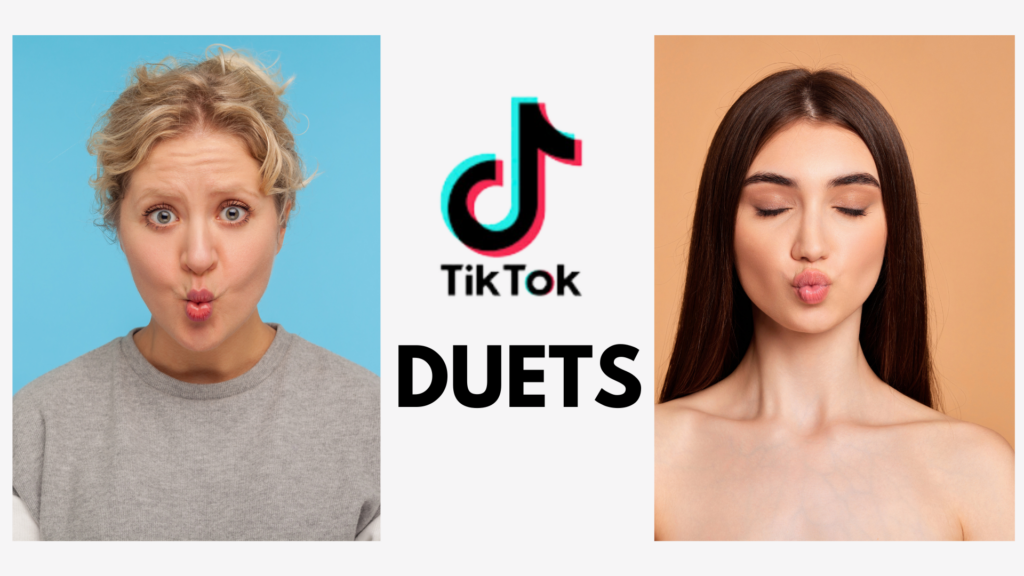
Collaborate with other users using duet option:
- Tap the Share button on the TikTok video you want to duet.
- Tap Duet.
- Capture video and audio of yourself in addition to the original.
- Select the checkmark and Next to proceed to the post screen.
Reacting to a TikTok Video
React to a TikTok video with a picture-in-picture layout:
- Tap the Share button on the TikTok video.
- Tap Duet.
- Tap Layout on the right-hand side and select React.
- Record your reaction and proceed to the post screen.
Using TikTok Music from Another Video
Incorporate music from another TikTok video:
- Tap the round symbol in the bottom corner of the video with the desired music.
- Click Use this sound.
- Create a video with the selected sound clip.
Creating Multi-Scene Videos
Edit multiple scenes into one video:
- Click the plus icon in the main feed.
- Choose your sound.
- Tap the timer symbol to visualize the audio.
- Drag the time markers to designate where the song should end for your first clip.
- Press Start recording.
- Repeat the process for additional clips.
- Use the checkmark to see your entire video and make any necessary adjustments or filters.
Authored by Afifa Maryam Siddiqui for Fujn